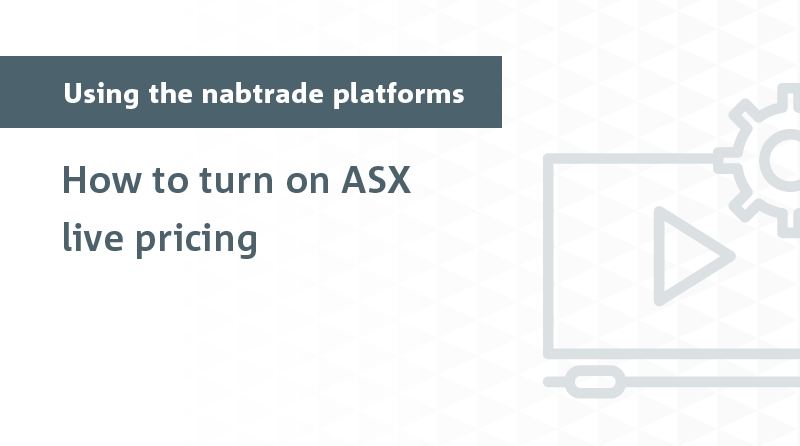How to use Global Scanner
Find your next opportunity with our comprehensive Global Scanner search tool.
To use the Global Scanner, start by logging into your nabtrade account.
Step One: Log into nabtrade using your User ID and Password.
Step Two: Click on the Scan button.
This can be found at the top of any page across the platform.
The Global Scanner can also be accessed via a link at the bottom of any stock page.
Step Three: Click on the Start Scan button.
You can use the scanner to select from a range of criteria to find your next investment opportunity.
Step Four: Choose from the selection criteria to narrow down your search.
As you make selections, you’ll see the number of investments on the right hand-side that match your search criteria.
Step Five: Click on the Results button.
Click on Results to find out more information about your search results.
From here you’ll see the different securities that match your search criteria exactly.
You can apply additional filters by selecting the Add Criteria button on the left-hand side of the page.
For further information about a particular security, click on the security for more options.
Options such as, view the securities Snapshot, Buy, Sell, view Market depth or Add to Watch list will appear. For even further options, click on More.
Step Six: Click on Save Scan.
You can save the criteria for any future searches.
Just click Save Scan and fill in the details, then click Save.
Or to clear your search, click on the Start Over button to start over.
For more help using nabtrade platform features, visit Support.